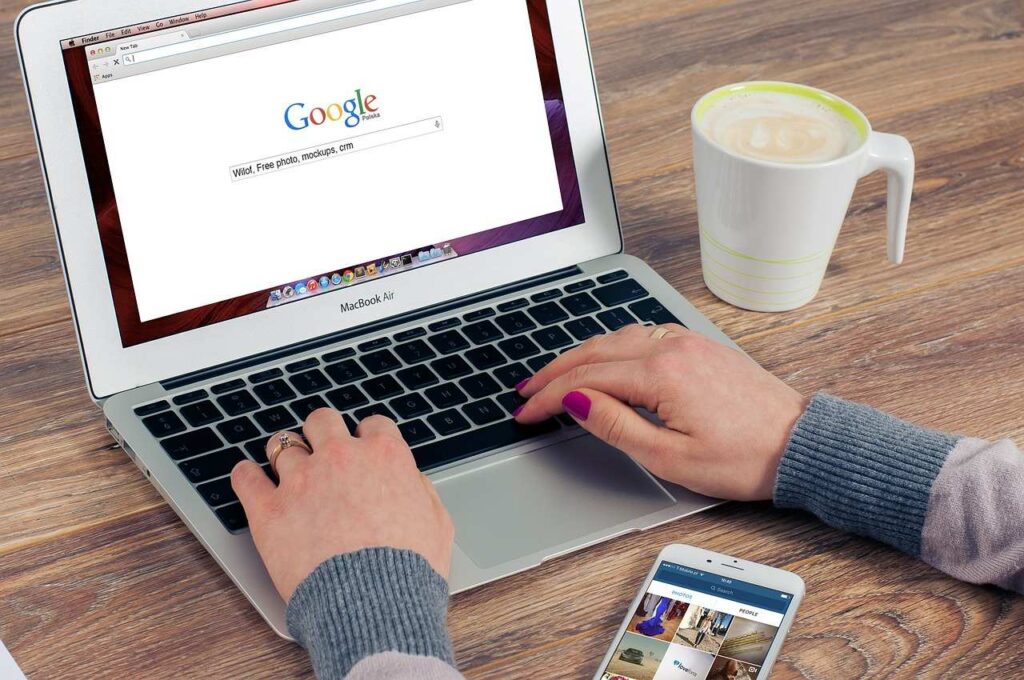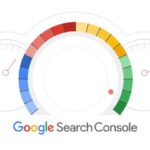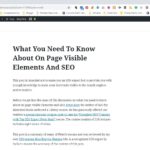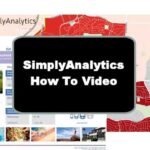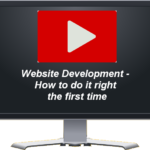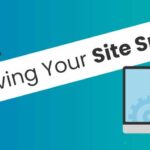Having an optimized website or landing page so that you appear in a user’s search query is one of the most important things that you can do for your marketing effort. Using the proper keywords that you can rank for in a search engine is how you become visible. As we discussed in Keywords – Everything You Wanted to Know But Were Afraid to Ask, keywords are how you tell search engines what your page is all about. However, many searches for a specific keyword often mean that there is also plenty of competition, making ranking harder. The key is to find powerful keywords that have a good search volume but limited competition, which can give you the best chance to appear on page one of a search.
The first step in showing up on page one of Google is picking powerful keywords that the customer segment you are targeting uses, and then be sure that your website and any landing page you develop uses these keywords in both their copy and tags. The following is a 20-step process you can use to find the most powerful keywords that you will have a good chance to rank for.
Coming Up with an Initial Keyword List
1. Start by making a list of the most obvious words the customer segment you are targeting uses. I recommend using just a word processor like MS Word or similar to collect all your initial keywords.
2. Search engines like Google use what is known as Latent Semantic Indexing in their complex algorithms to come up with natural language relationships that define a page’s intent. For some businesses that only use a few keywords, there is a Latent Semantic Analysis Tool that will give several free searches. You can simply add your keywords into the tool, and it will return a list of additional possible keywords. You can even click on one of the recommendations to get even more alternative keywords to add to your list. However, each search will cause you to use up your number of free searches, which can be depleted pretty quickly. For each search, copy the alternative keywords to your word processor document.
3. Next, review your list to make sure it contains words that are properly spelled. Today, most browsers correct for spelling errors. However, that said, you may want to include words that are commonly misspelled. For example, one of the most commonly misspelled words in American English is the word “beautiful,” which is often spelled with two L’s. You may also want to consider alternative spellings for the same word. For example, in America, we use the word “center” while the English version is spelled “centre.”
4. Next, take your keywords and look for synonyms to add to your initial list.
5. You should look for commonly split or merged words and add them to your list. For example, “Knowledgebase“ as one word vs. “Knowledge base” as two words or “email” as one word vs. “e-mail” with a dash between e and mail.
6. You should also consider both the singular and plural versions of the words. For example, “books” with an ‘s’ is used more than just “book” in searches, but at this point, we might not know that. So, for now, it is better to add many different variations of your keywords. as we will refine the list later based on actual search volumes and competition.
7. These days, it is a good idea to consider voice search keywords. Voice search keywords are based on how you would speak for a search vs typing it into a search field. For example, you might type “best Italian restaurants” into a search field. However, you might ask Siri, Alexa, or your Google assistant “What are the best Italian restaurants near me”. In fact, according to Search Engine Land, 82% of smartphone shoppers use “near me” searches.
8. That brings up the use of Geo Terms such as adding a town, zip code, military base, or other location that identifies as part of your keywords. Instead of “best Italian restaurants,” which have tons of competition, ”best Italian restaurants in Colorado Springs” will produce a more relevant search and will allow you to rank better.
9. You may also want to include your company name, especially if you are a franchise.
Using Google to Populate an Unfiltered Keyword List
Now it is time to put Google to work to help you understand search volumes and competition.
Google now requires you to run an AdWords campaign to get access to their keyword planner search results data. To keep it free and to unlock the Google Adwords Keyword Planner features, for now, you can create a campaign with a short list of made-up keywords and a small budget and then bid so low that it is unlikely that your ad will ever show up, so as not to be billed by Google.
Bing also has a keyword planner, but it is not as good as Google’s, in the opinion of many SEO experts. That said, Bing does not require you to have a campaign running to access their keyword planner.
You can also use a free trial period to do your keyword research and then cancel your subscription. For example, Wordtracker.com has a 7-day trial, and Moz has a 30-day free trial.
Since Google is the largest search engine and its keyword planner is very powerful, I will use the Google Adwords Keyword Planner tool as my example.
10. Login to or create a Google AdWords account, go to keyword planner tool and select “Discover new keywords”.

11. Copy and paste the first ten keywords into the “Enter words, phrases, or URL related to your business” block and hit Get Results. You can enter keywords from your Initial list, ten at a time into the search box., any more and Google will just eliminate them. You can also enter a landing page for a competitor, and Google will find what it thinks are the keywords, but that is beyond the scope of this post. Since you already have a list of potential keywords, break them into groups of ten longtail keywords.
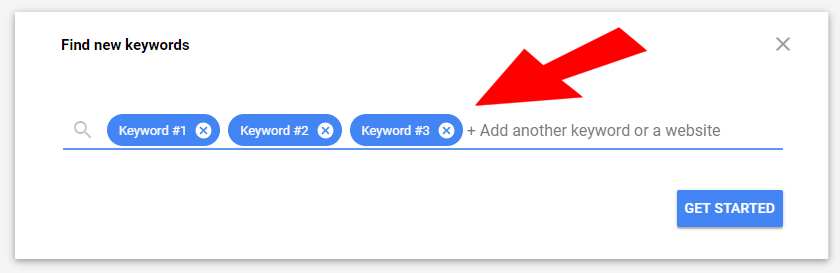
Tip: I have used a business card to mark the spacing of ten keywords, which I tape I to my screen as a guide to how much vertical space ten words takes up. This helps me break up my list and prevents me from having to count out ten lines each time to insert a line space.
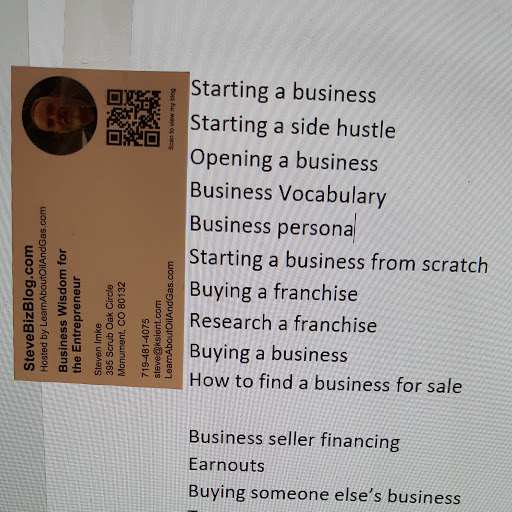
12. At the top, in Blue letters, you will see “DOWNLOAD KEYWORD IDEAS.” Clicking on it will export your list as a CSV file that we will analyze in a spreadsheet like Excel.
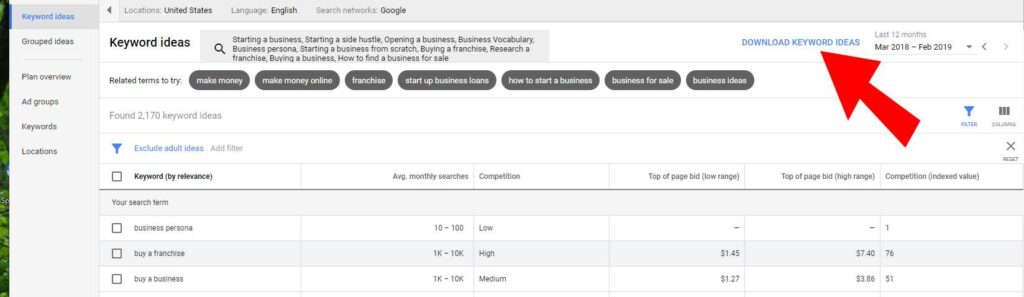
13. Since you will have to do a search with all of your initial keywords, which requires several searches, we will consider the first CSV file to be your master list. As you continue to go through your initial list of keywords ten at a time, and using Google to export their results each to a new CSV file, you will want to append each list to your master list, so that in the end you will have just one large list to work with.
When I did this for my blog, I had about 120 keywords in my initial list. After completing the above process, I had over 21,000 keywords.
Using a Spreadsheet to Create a Filtered Keyword List
14. Adjust the column’s width to make it readable and delete unnecessary columns. I recommend that you keep the following columns: Keyword, Min search volume, Max search volume, Competition, Competition (indexed value), Top of page bid (low range), and Top of page bid (high range).
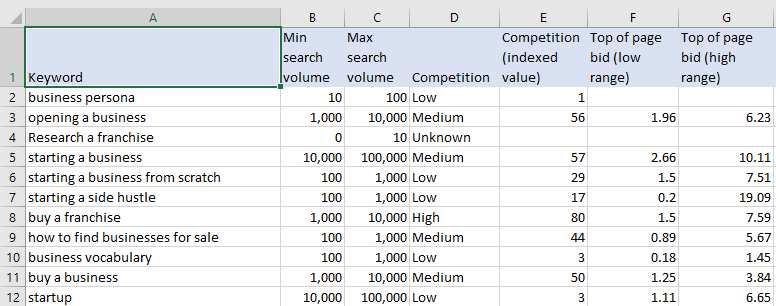
15. Next, it is time to remove all the duplicate keywords from this master list. You can do this in Excel by selecting the entire sheet and using the main menu, selecting “Data” > “Remove Duplicates” in the Data Tools group > “Unselect All” and select only Keywords column.
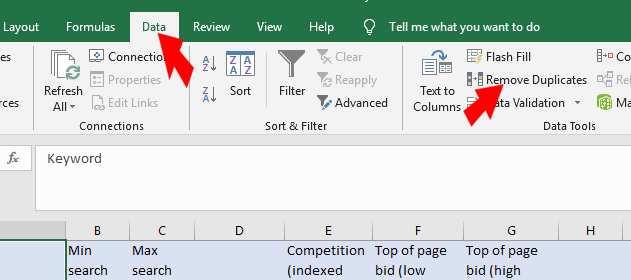
16. This is your full sheet of unfiltered potential keywords. To avoid any mistakes, I recommend you have the file and copy the entire sheet to a new sheet to preserve the unfiltered list. I will often label the main sheet as “Master Keyword List”, and the new sheet “Filtered”.
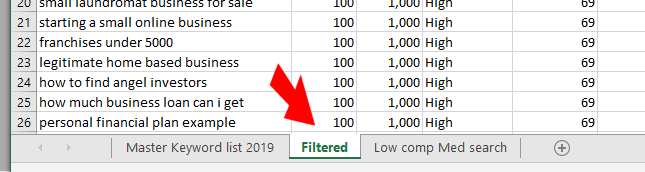
17. Sort your filtered sheet by “Minimum search volume” and delete all keywords with a “0” value.
18. Sort by “Competition” and delete all rows that are “Unknown”
19. Now, it is time to refine your unfiltered list to just the keywords that you have a realistic chance to rank for. I recommend that you sort your refined list by “Competition” and delete all the keywords that have “High” competition with a low search volume of say, 10-100 from your list.
20. Finally, I copy all the “Low” Completion keywords with more than 1,000 “Min search volume” to a third sheet in your spreadsheet. What you have left are the powerful keywords that you can rank for.

What to do with your Powerful Keywords
Now that you have a list of powerful keywords, you will not be targeting areas you can’t rank for. As Neal Patel says, “Find a shoulder niche by looking for less competition .”
Your unique list of powerful keywords will be used for both on-page and off-page SEO, which are the topics of future posts. We will discuss using your unique list of powerful keywords in your URL, Title Tags, Heading Tags, Description Tags, as Anchor text, in images as Alt Text, repeated in your body text, and in both bolded and italicized text, which will be covered in future posts.
Do you have a list of powerful keywords that you can rank for?
Related Post in SEO Series:
- Keywords-Everything You Wanted to Know But Were Afraid to Ask
- 20 Steps to Find Powerful Keywords Google will Rank High
- On-Page But Hidden SEO Techniques You Need To Understand
- What You Need To Know About On-Page Visible Elements And SEO
- What you Need to Know About Link Building
- What You Need to Know About a Backlinks and SEO
- How To Find The Best Performing Keywords And Rank Higher In SERP
- How Your SEO Actions Expose You As A Cheater Or A Star