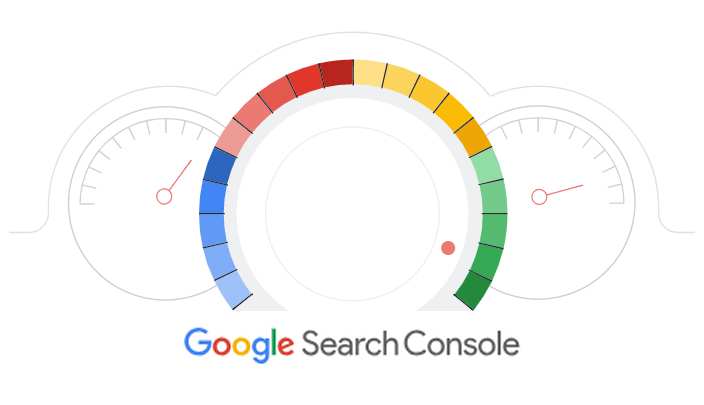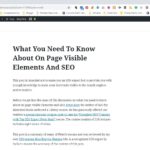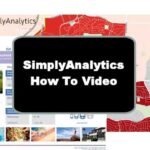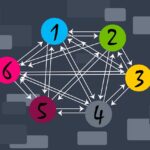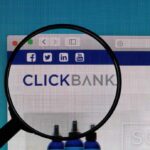After researching and writing a few articles on finding your powerful keywords and SEO, one question that was not clearly addressed was how to improve organic search results for a business that already exists, but has an under-performing website.
The ugly truth is that while many small businesses, including mine, for years had been set up to collect analytics data, few of us really spent much time trying to really understand how to interpret the data in a meaningful way. Just like with many SEO related topics, most business owners get overwhelmed and never spend much time examining the data. For most business owners, while getting insights from their analytics is important, it is not viewed as urgent and time sensitive, and therefore many business owners choose instead to just deal with today’s most pressing business issues and put off examining their analytics for a day that never comes.
If that describes you, you are not alone. However, today might be that day to discover the secret to getting more traffic with a relatively simple step-by-step process.
In this post, we’ll look at how you can find the keywords that search engines use to rank for your best-performing pages. With this knowledge, you will know which keywords to address to improve the position of your page in the Search Engines Results Page (SERP).
Clearly, Google is the largest search engine and it provides a host of free tools to analyze traffic. That being said, the assumption is that you – like so many existing businesses – already have Google Analytics set up, but are not using it very effectively. However, if you do not already have Google analytics set up, here is a link to discover how to get started with Google Analytics.
Although Google Analytics as a tool is pretty powerful -in that it provides you information on how users interact with your site- we need a different kind of data. Rather than focus on the activities of the user, we need to look in the opposite direction towards the search engines. For that, we will need to use another free Google tool called the Google Search Console – also known as Google Webmaster.
“While Google Analytics provides you information on how users interact with your site.”
“Google Search Console provides insights on how search engines interact with your site.”
To set up the Google Search Console you need an existing Google Analytics account where you can point to a specific property such as your website, app, or blog. To set up the Google Search Console, you can use the following link to the Google Search Console help page to get Google Search Console connected to your Google Analytics property.
As part of my research for this article, I also came across Surfside PPC, which provided a YouTube video that does a pretty good job describing how to use Google Search Console. In fact, much of this post was gleaned from that video and discussions with my own webmaster MissB, who also reviewed this post for accuracy.
To discover your best-performing pages and see your average position based on the keywords a user enters into a search query, you will want to use the Google Search Console tool.
After you log in to your Google Search Console, you will see a Performance tab along the left menu.
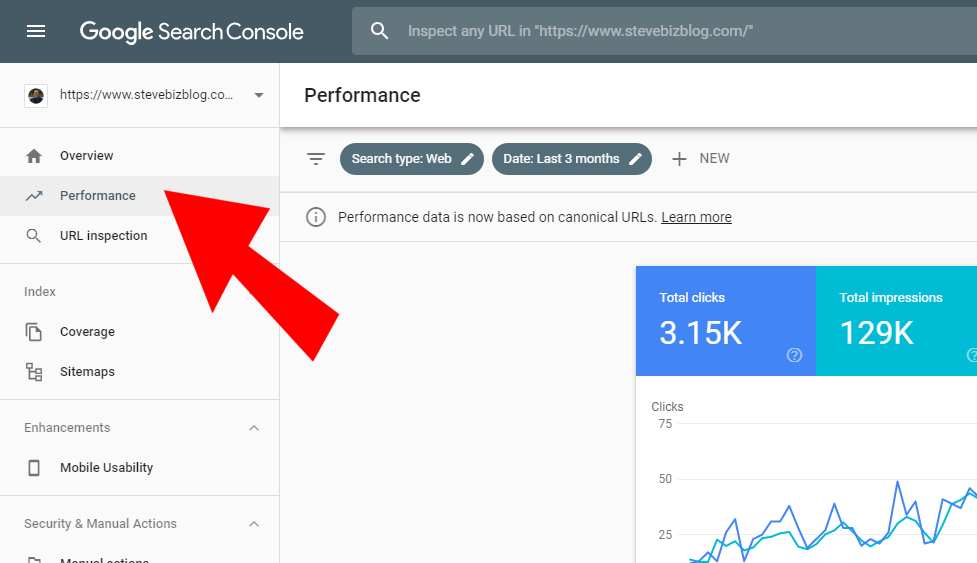
Find Best Performing Keywords
After selecting the Performance tab at the top, you will see four blocks labeled Total Click, Total Impressions, Average CTR, and Average Position. By default, only Total Clicks and Total Impressions are selected. By selecting the other two blocks, while it makes the graph look messy, you need to select them to add Clicks and Position to the table below the chart, which is how we will find the best keywords the search engines have for your current site.
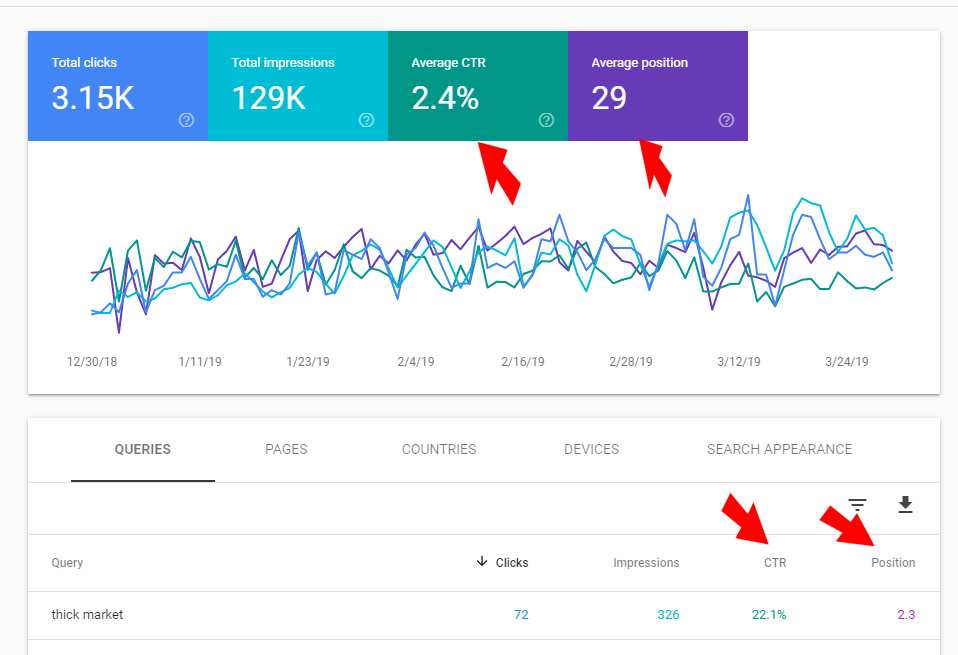
The default sort in the search table is based on Queries. Queries are the keywords that Google ranks your site for. The default results are sorted by the number of clicks that each specific keyword has received. While the keywords that generate the most click-throughs to your site is interesting information, at this point we need to know what pages are performing best so that you know where you need to place some attention to get those pages ranked even higher on the SERP.
According to SmartInsights only the top few organic search positions get you any kind of click-through traffic. When your position is outside the first five positions, rates drop to near zero. Therefore, it is important to try to get a position above the fold (the initial display without needing to scroll the page) on a desktop search.
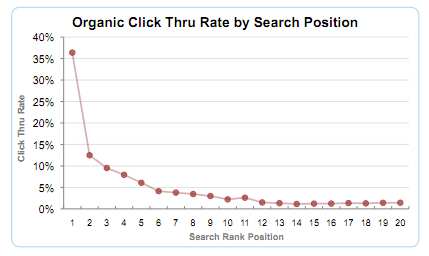
Find Your Best Performing Pages
While your best ranking keywords are interesting, we need to know what pages are just below the fold in position, yet are receiving a good amount of impressions to justify your efforts to improve the page’s SEO. To do that you need to click on the Pages tab in the table.
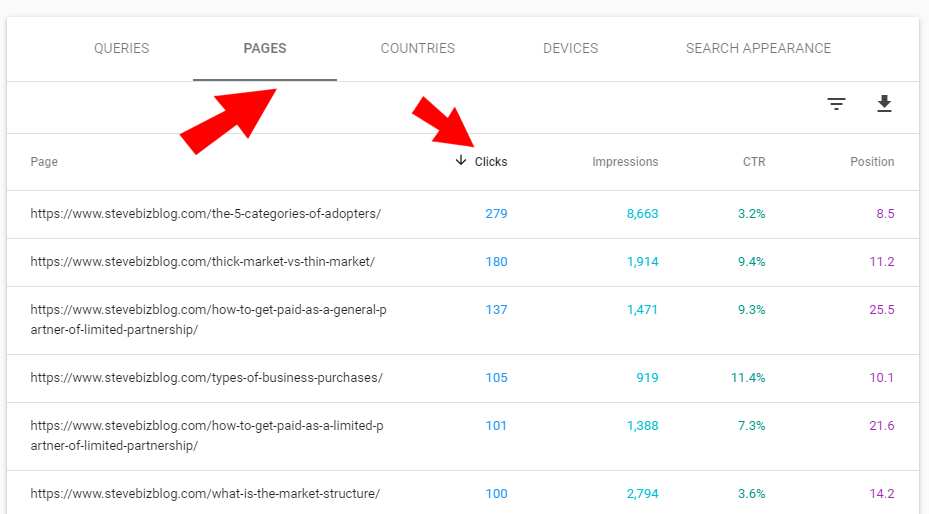
As you can see in the example, the default results are based on clicks. My best page in the past three months relates to a post I did on the category of adopters. It appeared in 8,662 search results and got 279 click-throughs to that page. It also shows that we had an average position of 8.5 in the search results. As we discussed, while this page is getting an okay number of clicks, imagine how many more clicks we would get if we could improve our average position by just a couple of more spots and appear above the fold and appear in the top five positions on the SERP.
To examine this page in more detail, we need to add the page to the filter. To do that, click on the link so we can drill down and get more information on the page.
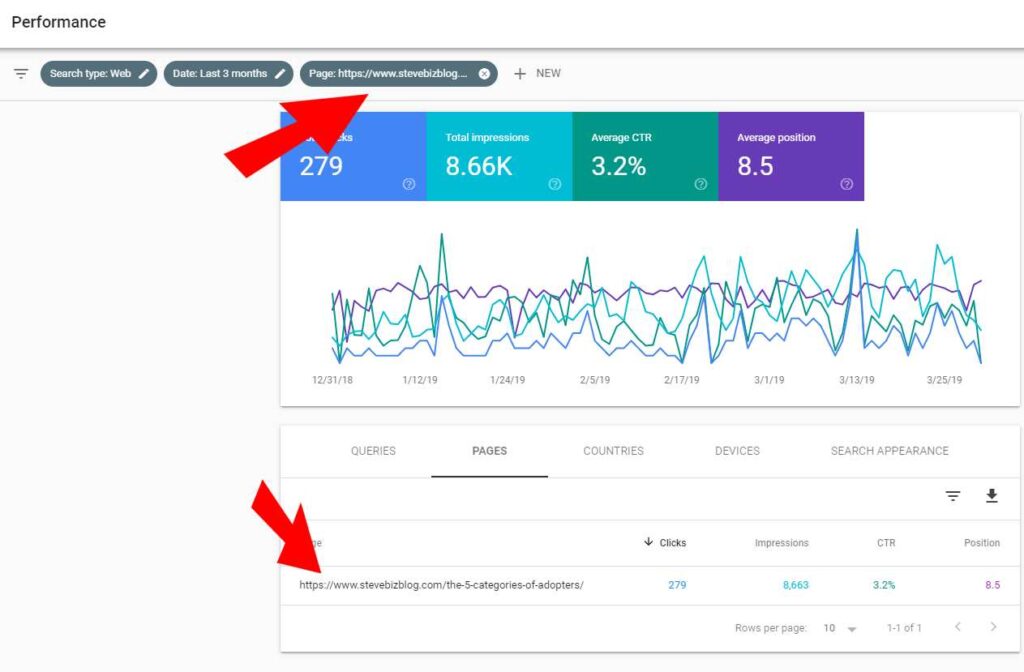
Find Your Best Performing Keywords For A Page
Since several different long-tail keywords drive traffic to this page, next we want to see the keywords that were used in a search that resulted in our traffic. With Google Search Console, we can see which keywords are working well and which ones we can work on to improve our future position. Since this page is now part of our filter, to find out the best keywords to optimize this page for we need to open the Queries tab in the table and sort by Impressions. Impressions are when a page appeared in a user’s search result.
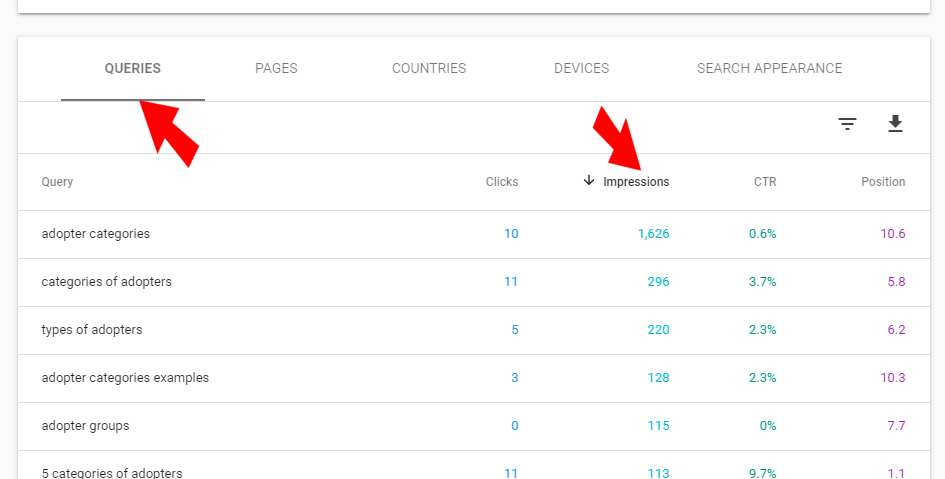
As you can see, “adopter categories” got 1,626 impressions and for that keyword we were located in the 10.6 average position. Therefore, we have a pretty clear task to optimize this page by adding the keyword “adopter categories” in an attempt to improve this page’s search position in various search engines. While the next keyword “category of adopters” has a higher position, it has significantly fewer impressions. Therefore, the best use of our time is to focus on keywords with a greater number of impressions that still have a decent position.
To improve the SEO of this page around our keyword, we will want to edit the page and look for ways to incorporate the keyword into our content. For example, we might want to use a few On-Page Visible Elements to improve the page’s SEO such as adding a few additional occurrences of the keyword “adopter categories” in the body text, header tags, and using the keyword in bolded and italic text, as well as adding backlinks to this page from other pages we control using the keyword as the anchor text. We will also want to consider using a few On-Page But Hidden Techniques to improve SEO, such as adding the keyword to our Description tags.
Find Your Pages With The Most Impressions
Now that we know how to optimize a specific page, you should focus on other pages that get a lot of impressions and where your average position is not too far from the fold. To do that, you first need to remove the specific page from the filtered results so that we are left with data for your entire property or sites like the view we get when we just log into Google Search Console. Next, you will want to click on the Pages tab in the table and sort by Impressions. You may also want to change the Rows per page from the default of ten to 100 to get more results.
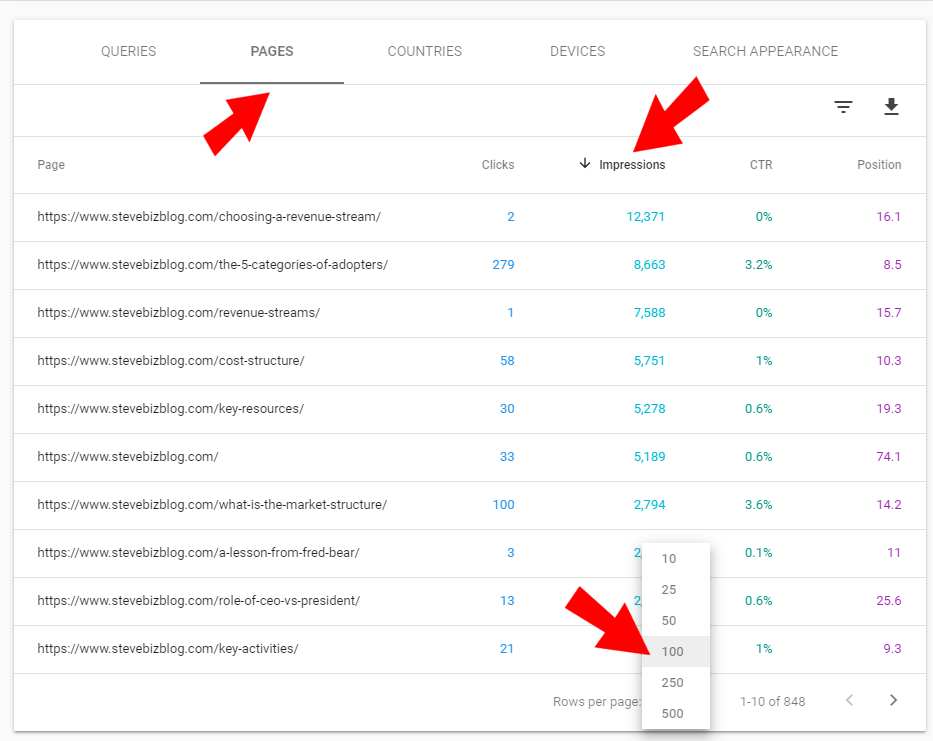
Find Your Best Performing Keywords that Drive The Most Impressions
As you can see the page about choosing a revenue stream had 12,371 impressions but only received two clicks. By adding the page to our filter (select the page from our table), then clicking on the Queries tab in the table, and finally sorting by Impressions, we can see that our best keyword in terms of impressions was “revenue streams”. However, since it is located in the average position of 16.7, we have a lot of work to do to try to rank for this keyword. It is also the clear reason that we only received two clicks on 12,371 impressions.
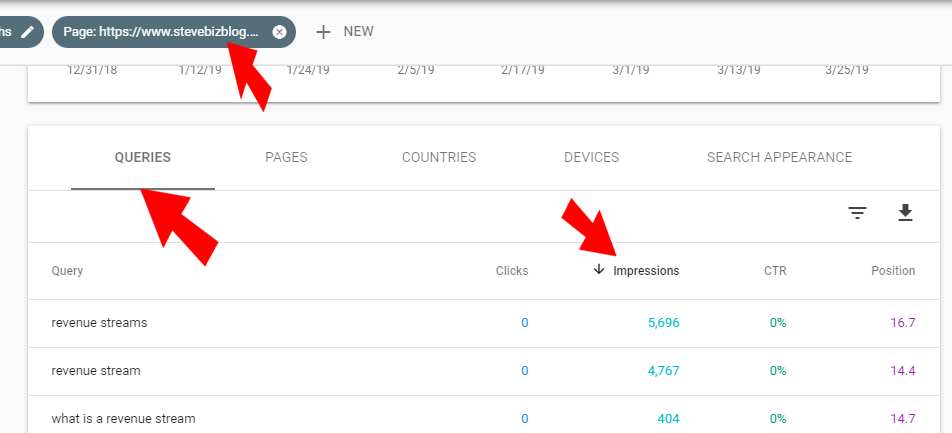
For some pages, you will discover that the effort to get an above the fold ranking where you will have the best chances to get a click-through, may require too much effort. While there is no specific formula, you will generally want to focus on pages where you are already getting some click-throughs and may be able to rank in the top few positions once you optimize a page.
What I find helpful is to open a new tab in my browser and enter the keyword into Google. Then I assess the pages and domains that rank between my current position and the top results.
Find Competitors Authority
You can explore the strengths of the other positions by using a tool like Website Authority Checker and entering the URL of higher ranking pages to view their Page Authority (PA) and Domain Authority (DA) compared to yours. If the numbers are pretty close to yours, you stand a good chance of being able to leapfrog that position with a well-optimized page. If the competition has a significantly higher PA and DA, the task may prove much more difficult. Your goal should be to find keywords where you can leapfrog a few positions and get your page to appear above the fold.
Reindexing A Page
Finally, when you are done editing a page to improve its SEO, you can use the Google Search Console to tell Google that you want it to re-index the page. To do that, you want to copy the URL of the page you edited and select the “URL Inspection” in the left sidebar menu. After you click on URL Inspection, you will be prompted to enter the page’s URL so now we can paste the URL into the field and hit return.
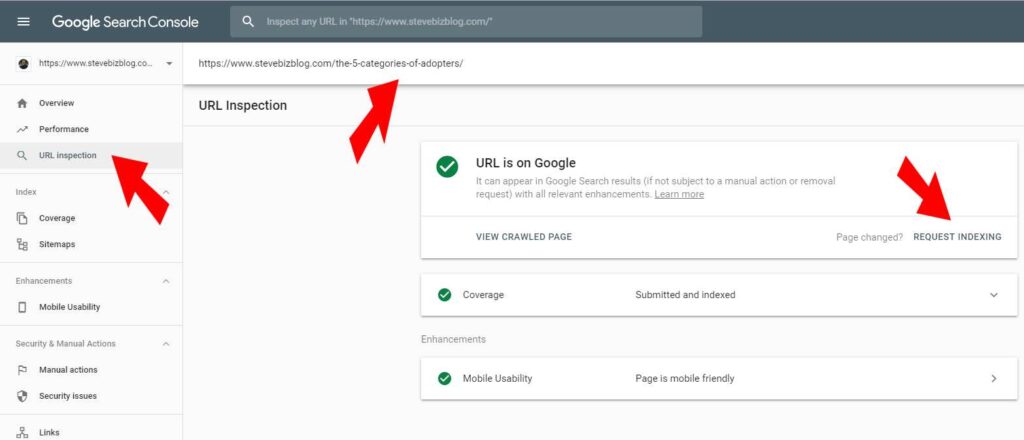
You should be presented with a page with green check marks, provided there are no errors. To request Google to crawl your page to re-index it, you can click on “REQUEST INDEXING.” It will take several minutes for Google to validate the request and place you in the queue to get the page re-indexed.
How can you use Google Search Console to locate your best-ranking pages and your best-performing keywords so you can use them to improve your search engine position?
Related Post in SEO Series:
- Keywords-Everything You Wanted to Know But Were Afraid to Ask
- 20 Steps to Find Powerful Keywords Google will Rank High
- On-Page But Hidden SEO Techniques You Need To Understand
- What You Need To Know About On-Page Visible Elements And SEO
- What you Need to Know About Link Building
- What You Need to Know About a Backlinks and SEO
- How To Find The Best Performing Keywords And Rank Higher In SERP
- How Your SEO Actions Expose You As A Cheater Or A Star